Table of Contents
Resize Image In Photoshop CS6 Easily
Having trouble while resize image in photoshop, well this tutorial will help you. I will show you the easiest way to resize image in photoshop today. So grab a coffee sit back and relax follow me. Also, check my previous tutorial audacity
Open your photo to resize image
If you guys are really a newbie and you don’t know how to open a photo in photoshop. it’s just easy and simple, just click on file and then press on open then you want to choose the image that you love to resize an image.
So once you have done that then you want to unlock the background as always double click on layer area it will unlock it. Okay, now it’s time to resize image.
How to resize image bro?
Damn, I’m not dead it’s not finished yet! Alright, hoses now let’s resize images. So you guys have two methods to resize image and I will show you both method. But I don’t know the name of this method but I will show you the easily.
First method:
To resize image within the first method just click on image>image size and you want to play around those settings. But hey…. hey wait a second there is something I need to tell you while you use this method okay. So you never want to play with your width because that’s gonna RIP your image completely. Just play through height I mean just change the number to the height that is enough.
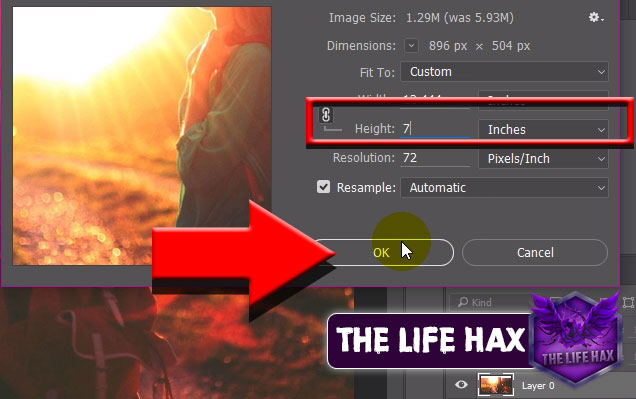
I know you’re professional now but still don’t play on width because it’s going to damage the quality of the image. So if you are it’s that easy with this first step! However, if you are not familiar or you don’t like this method then you can simply undo it just by pressing CTRL + ALT +Z. let’s move on to the second method to resize the image.
Second method:
This method is best for people like me because in this method it is easy to resize image. So to go through this method you simply need to free transform the image. if you don’t know how to free transform go to Edit > Free transform, or press CTRL +T a shortcut.
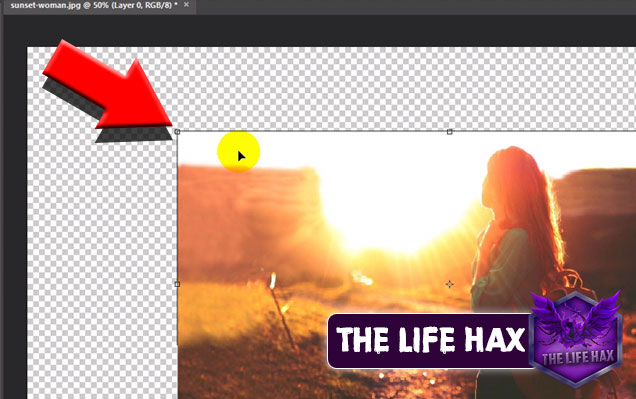
So once you do this shit you will get four corner invisible and transparent boxes. So it’s the same thing as in the first method, please do not play with width. Can we play through height? No, you don’t want to play with height as well. As in the second method, it’s different and it is way much easier guys trust me! You just want to drag from that 4 side of corners and it’s that simple 😀
Note: Make sure to hold shift button on keyboard while dragging those any part of corner
Alright, hoses these are my two secret ninja techniques of resizing images in photoshop. If you love more tutorials like this then make sure to subscribe and stay updated with me :). Thank you guys for giving your precious time to read my article. Love to see you guys back again soon.


