Hey there what’s up today in this tutorial I am going to teach you how to see WiFi password. Which are saved to your WiFi adapter or on your laptop. You might like to see Wifi password which are already connected. But you don’t have any idea on what and how to do? Well that’s why i here to help you today in great way.
Delete windows 10 old folder like boos
This article is completely different than another article out online because were going to see password even without connecting.
But the first thing here I want to show you basic normal way where people use to show up password by connecting into Wi-Fi.
See WiFi password by connecting WiFi
Most people go to WiFi properties to see WiFi password but it’s not there. So firstly, open your control panel then click on network and sharing center now you need to click on connections on WiFi.
Then it will pop up as WiFi status just like this one:
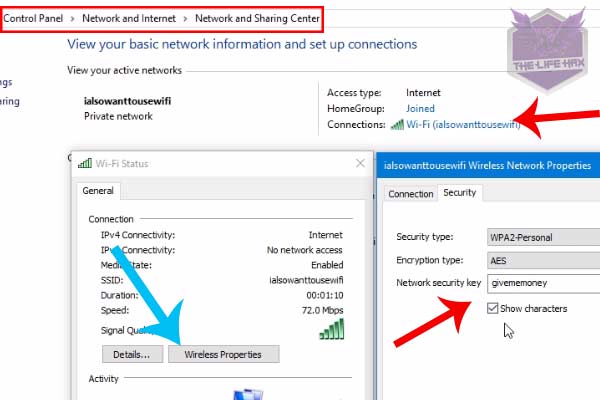
Now you want to click on wireless properties. And go on security tab and then click on show. Then it will show password it’s that simple. But you guys need to be connected on wifi to see WiFi password.
See WiFi password without having WiFi access
So to do that we will be using this third party software known as wifrsti windows. You can download this open source software from link in the description down below.
But before that, you also need to have RAR to extract the files. I have compress this file to keep safe, Go to Rarlabs and download RAR for windows and set it up to your PC. it’s easy to setup WinRar just go through installation wizard.
Now once you have downloaded the files you can extract the files by clicking on extract here. Then it should extract you a folder then go to the folder and you can see these are pretty much python scripted.
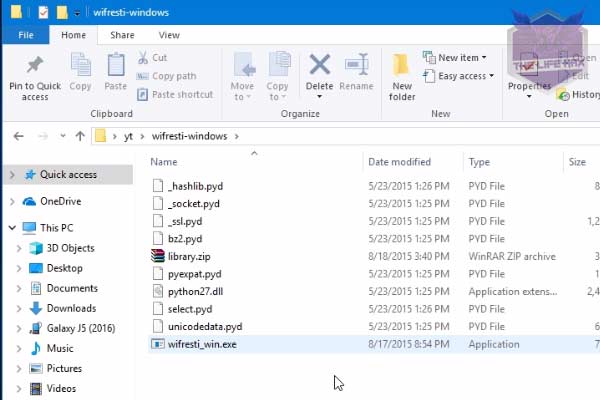
So, it means this method works overall operating system. Because it is programmed cross platform made. If you guys are using Mac or Linux, you can simply download this tool from GitHub as this is open source program.
Now if you guys are using Windows 10 you don’t need to download python. But if you guys are in windows 7 or 8 you need to download python.
So what the heck is python? Python is high level programming language you need to install this on to your windows 7/8 to be able to run this program properly.
So, download the python file from its official website. Go to download and make sure to download 2.7 as python version because this tool is coded over 2.7
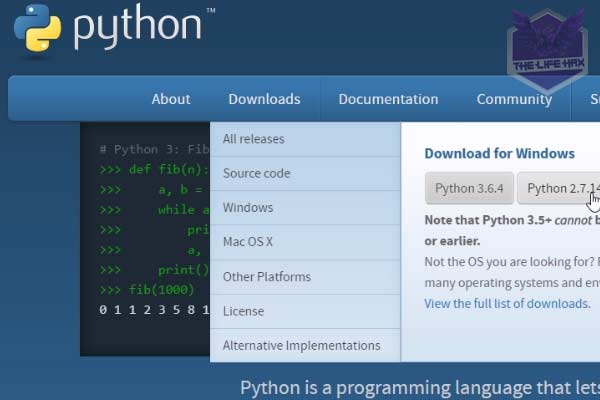
So if you want to learn more about python you can join to my Facebook group techroomreload to have more ideas on python what you can do with it.
So guys once you have setup Python on to your windows 7/8 then simply run the EXE file then you guys are ready to go.
You can disconnect your WiFi to See WiFi password because with this tool you can even see without having a wifi enabled.
Now once you have run the file it should show you like all user profiles that are connected by you. Now this will be very easy to use.
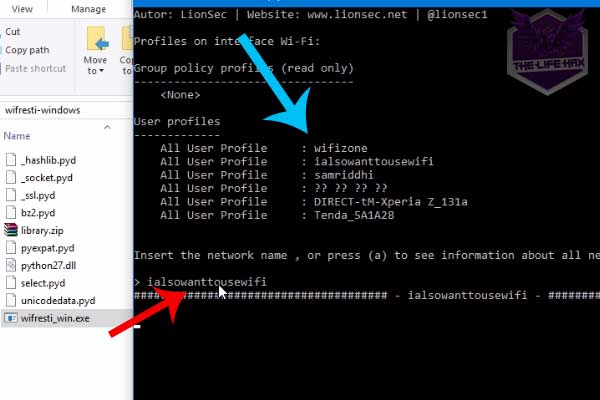
All you need to do is just double click on the WiFi name or you can also select the name simply then right click to paste. After you paste just enter and Viola there you go See WiFi password in key content.
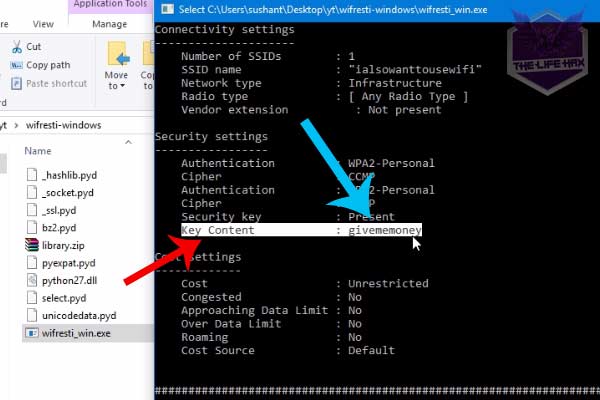
It’s that easy to do really easy to see the password you can press Y to save or N to not save it’s all up to you now.
I hope you find this tool really a useful if you think it is useful then download it.
And yeah guys if you are new to my site and you love these type of tech tutorials your at right place. So don’t forget to subscribe to my Newsletter for to keep in touch. If you have comment please feel free to comment I will be there to help you out.
See WiFi Password
Conclusion: That’s how you can See WiFi password using python script easy. Thank you for reading!


