Table of Contents
How To Trim Audio in Audacity
Trim Audio Audacity- If you guys ever wonder to cut audio then this post is going to show you trim audio in audacity which is very easy. So in this quick post, I will show you how you can perfectly trim audio in audacity. All you need to have is basic skills of audacity that’s all. Download audacity here
Adding Duplicate Track while trim audio audacity
So before you going to edit or cut we need to add stereo track first. To do that go to the Track > Add New > Stereo Track. Basically, it will add track below the main audio also in case if we need some of split part of a track then we can move there. So we must add duplicate stereo track while you’re going to trim audio in audacity.
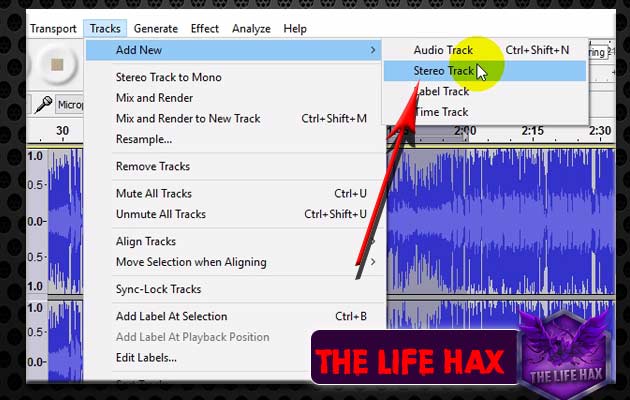
Selection of an audio while trim audio audacity
As to trim audio in audacity first thing is you need to know where you want to cut it exactly. And why so you can even question it yourself. Where should I cut? Is this part good for Trimming? So, it depends all upon you now to select and cut the audio. You guys can cut audio if it has bad sound or there is a lot of background noises etc. So you must know where and what you want to select first. It won’t destroy your audio don’t worry about that. You just need to select a Part that you want to trim it out.
How do I select ?

You can just put your cursor on a timeline and then simply drag end of trimming part of audio. Once selected you to want to press on CTRL + X. Now what this those is, it will cut your audio on the specific part where you have selected and if you don’t need then you can just save your audio. But in case let’s say you want that audio in another use. Then you can move to the second layer of the audio and then simply paste it using CTRL+V. That’s why we have added the Duplicated audio layer. So that we can get those cut or trimmed part of the track as the backup source.
You guys can even select the bigger part and then you can do the same thing. So, guys, it’s that really easy to do this shit! and I hope so you like this post and it did help you as well. IF you guys really love this post or you want more audacity tutorial then you can comment down below. I am always on for to read your comment and response fast a possible.
If you guys have still problem with this article you can also watch my video tutorial:


